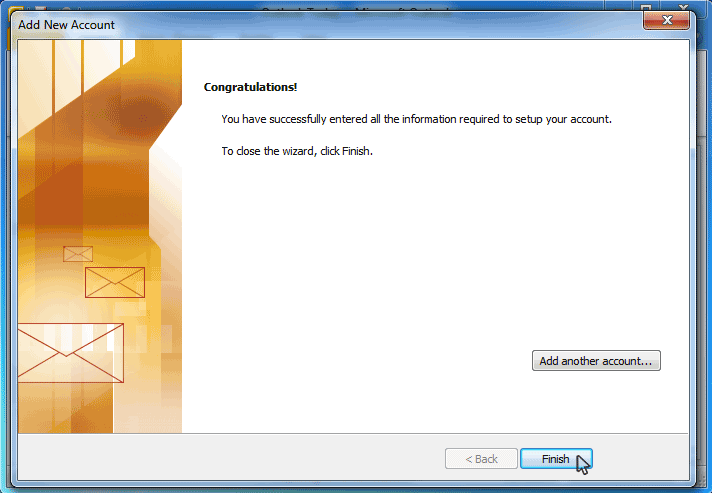- Please make sure that your domain name has already propagated (can be accessed via a web browser), if it hasn't your email will not function.
- Make sure you have created your mailbox at http://cpanel.yourdomain.co.za/ first before configuring Outlook.
- Open MS Outlook 2010
- Select File > Click on Add Account
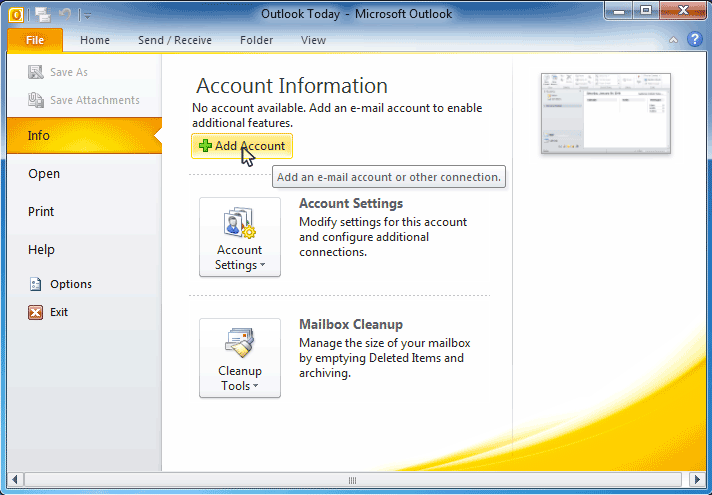
- On the "Auto Account Setup" page select "Manually configure server settings or additional server types"
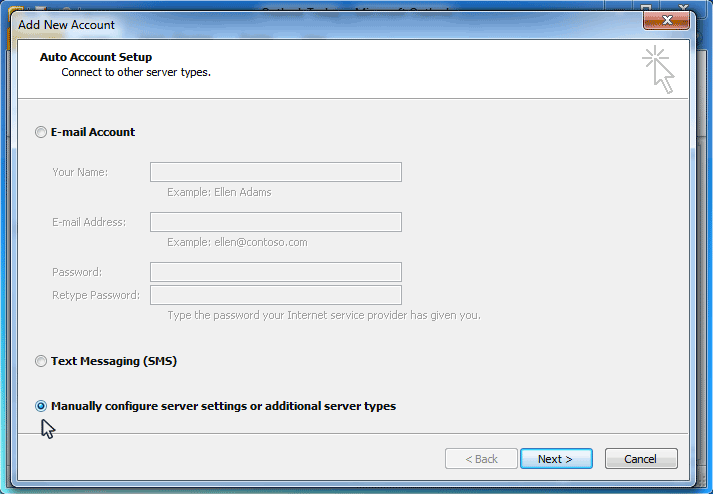
- On the "Choose E-mail Service" page select "Internet E-mail" and click "Next"
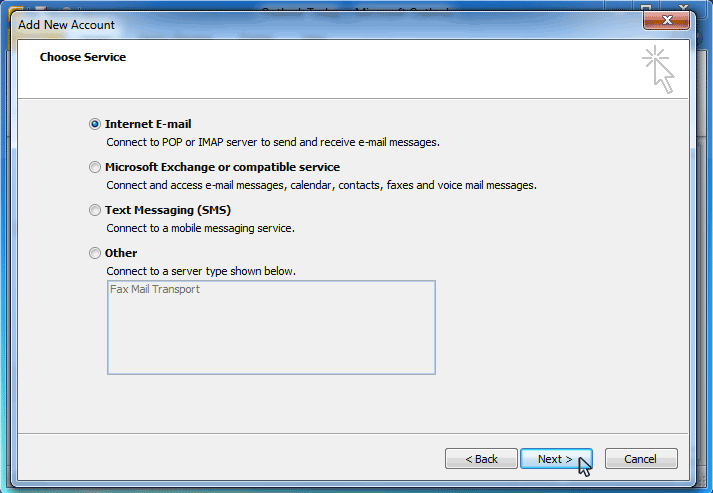
- On the Internet E-mail Settings (POP3) window, enter your information as below, replacing Your Name with your actual name and yourdomain.co.za with your actual domain name, then click "More Settings"
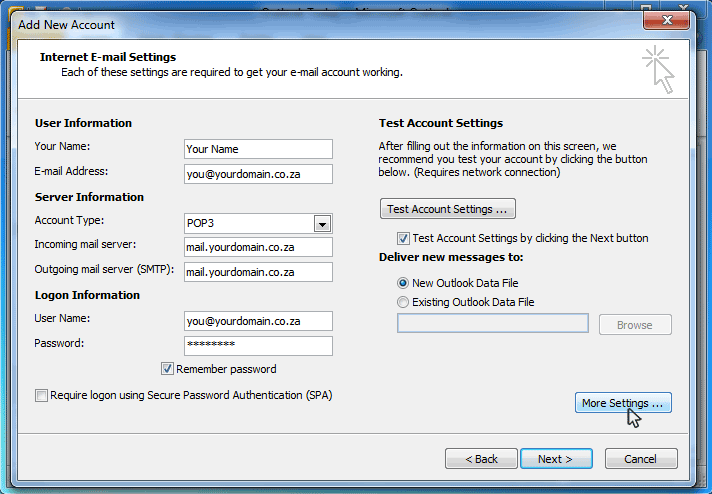
- After clicking on "More Settings", select the "Outgoing Server" tab and select "My outgoing server (SMTP) requires authentication."
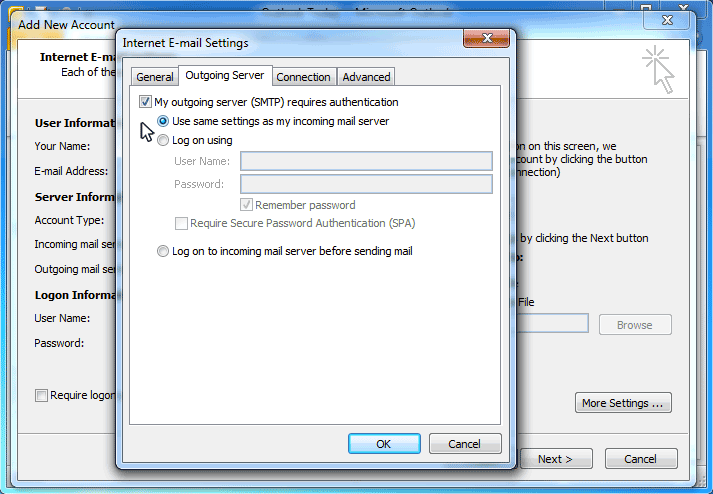
- Select the "Advanced" tab and change the "Outgoing server (SMTP)" port to 587 and click on "OK"
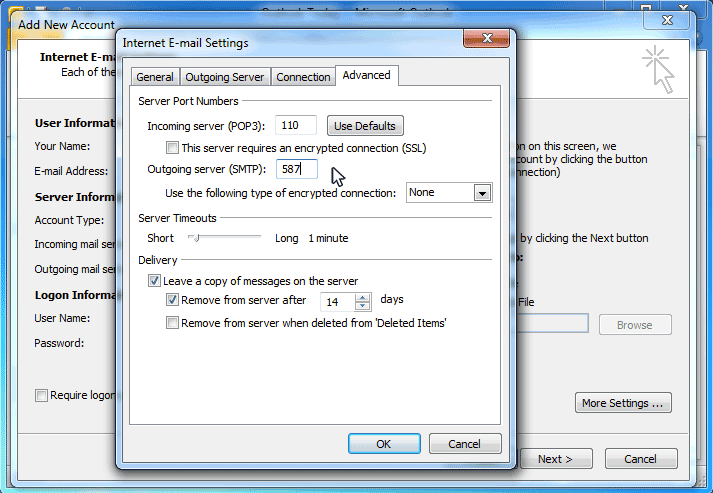
- You will now be back at the "Internet E-mail Settings" screen, just click "Next"
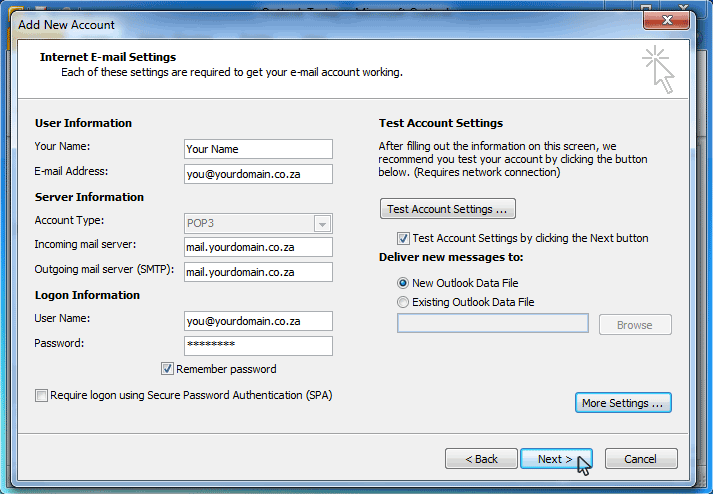
- If you entered all the information correctly you will see the test login dialog box below
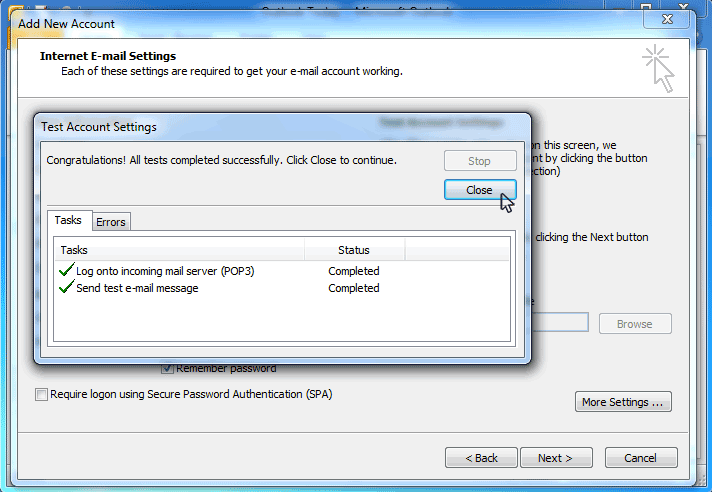
- Click "Next" to finish your configuration